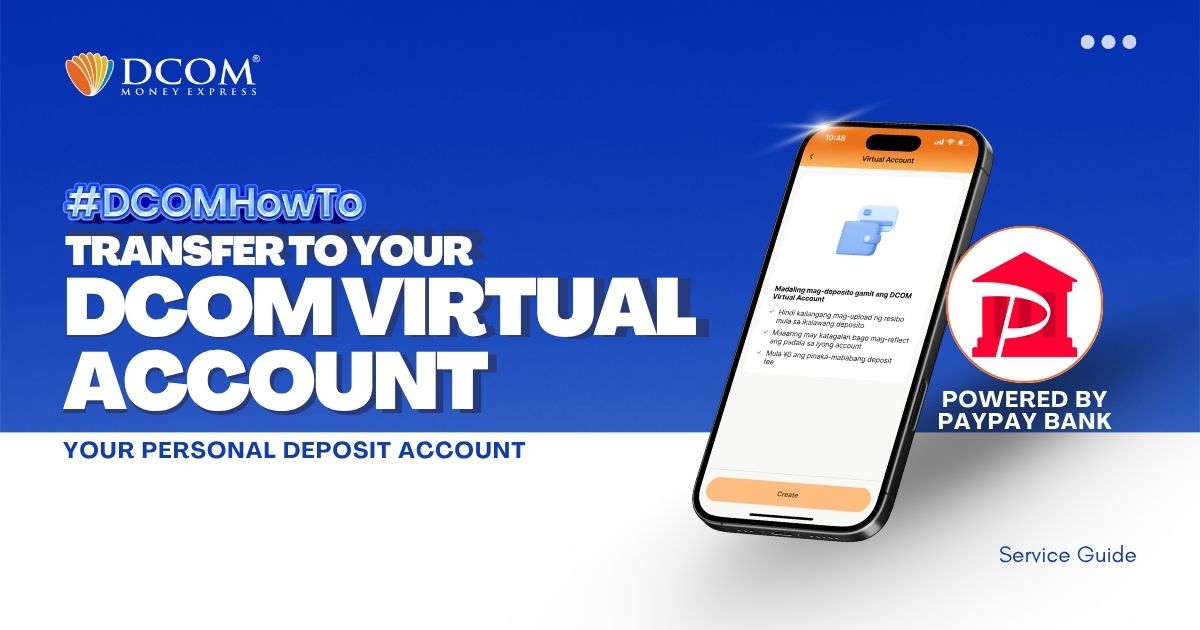
You can easily transfer funds from any of your personal bank accounts to your DCOM Virtual Account. But first make sure you’ve created your virtual account.
How to Create a DCOM Virtual Account.
Once your virtual account is ready, follow the simple steps below to transfer money. Since the Virtual Account is powered by PayPay Bank (PayPay銀行), we recommend using it for a faster and smoother transfer.
If you don’t have a PayPay Bank account, don’t worry any bank account will work.
However, please note that some banks may charge a deposit fee.
STEP 1: Open your PayPay Bank – online banking app.
From home screen. press 振り込み → 新しい振り込み先 → Paypay 銀行
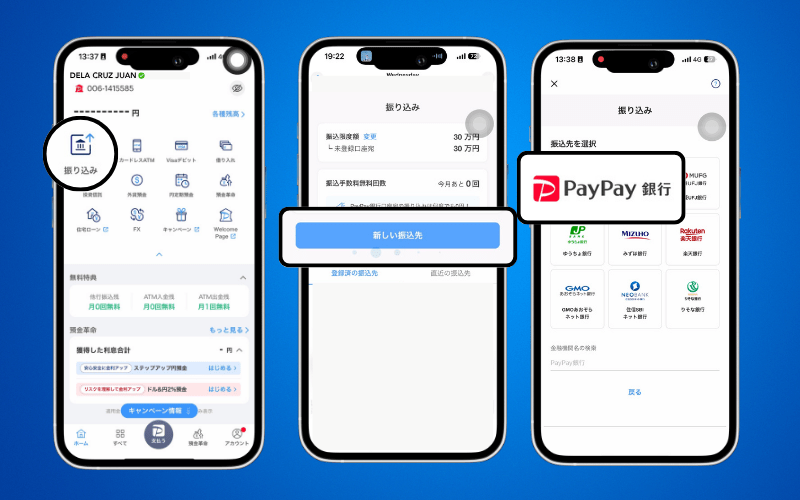
You can only use YOUR OWN BANK ACCOUNT.
Transfers from other people’s bank account cannot be credited to your DCOM Account.
STEP 2: From your DCOM App, copy the Branch Name displayed and paste it on your Online Banking app.
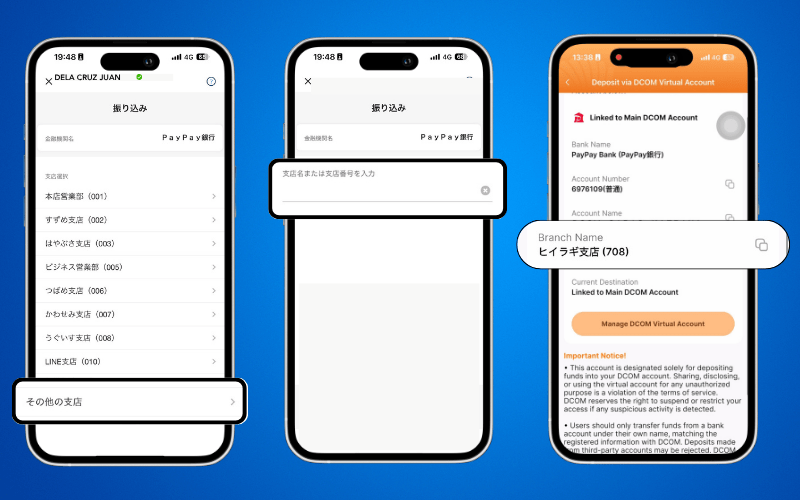
STEP 3: Copy the Account Number from the DCOM App and paste it on your Online Banking app.
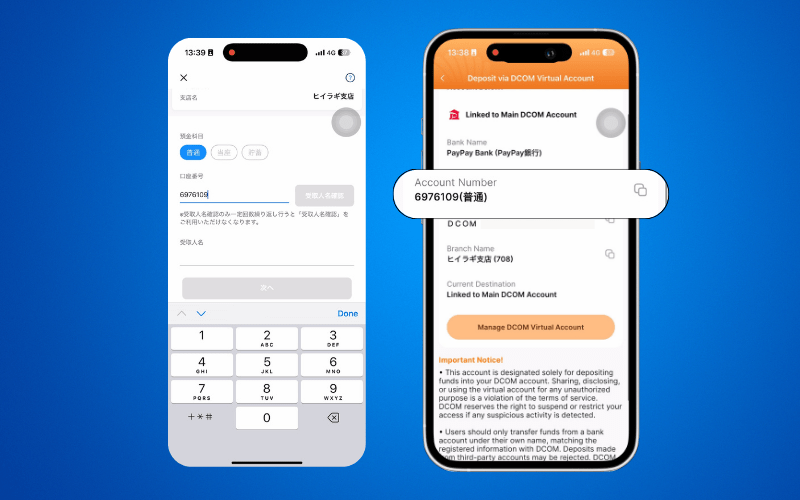
STEP 4: Press 受取人名確認 → 次へ
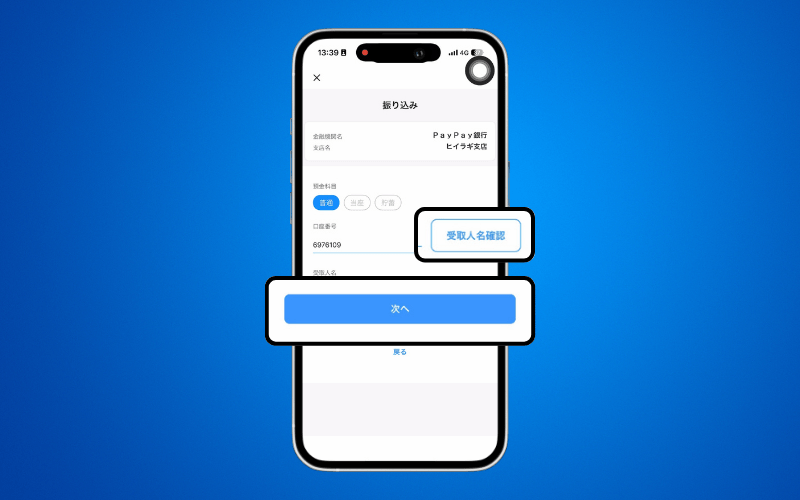
STEP 5: Input the send amount and press 振込内容の確認
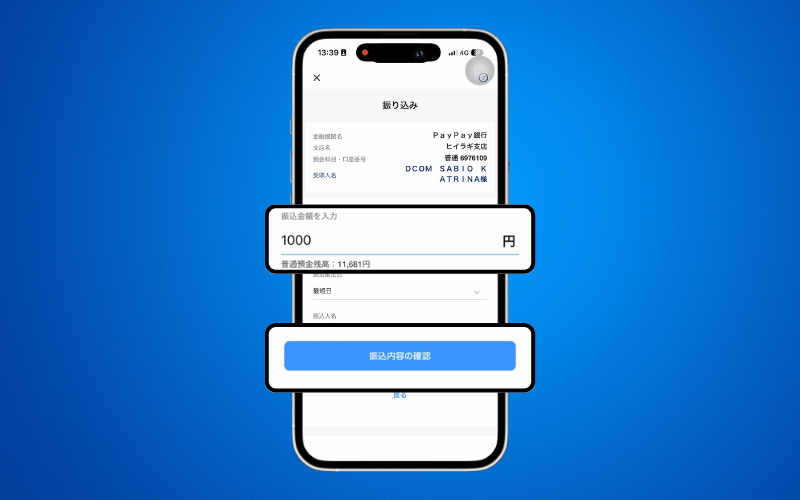
Do not change the 依頼人名 section.
Transfers using other people’s bank account will not be credited to YOUR DCOM Account, even if you change the 依頼人名 or requester’s name.
STEP 6: You have successfully sent the money!
To ensure a smoother process in crediting of your FIRST transfer, press 振込明細照会
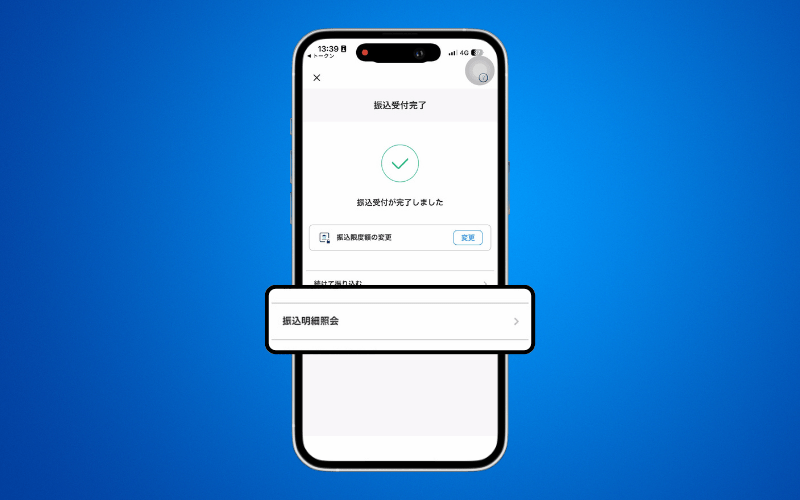
STEP 7: Press the drop-down button and save a copy of this screen
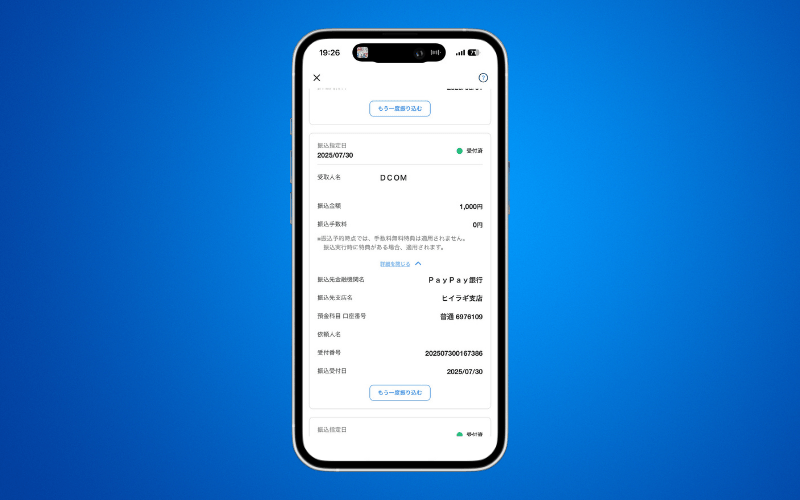
It is not required to upload the receipt for your transfers.
HOWEVER, to ensure a smooth process — you can upload your FIRST transfer via DCOM App.
HOW TO UPLOAD RECEIPT VIA DCOM APP?
STEP 1: From the homepage, click Receipt
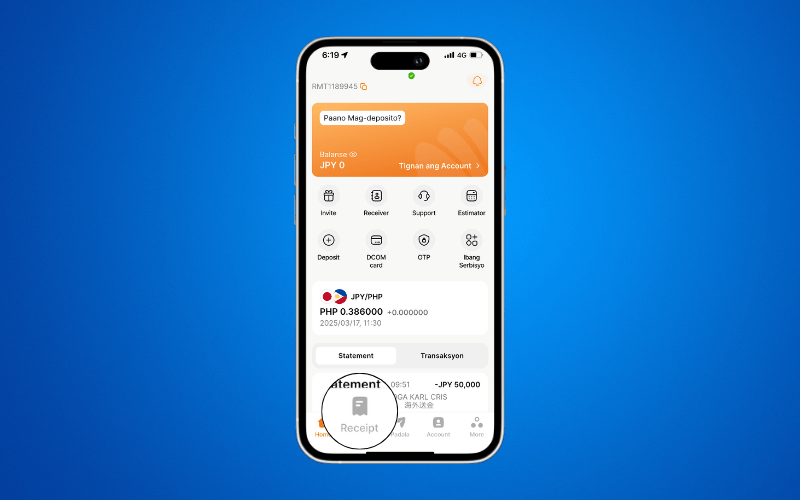
STEP 2: Press Upload Receipt
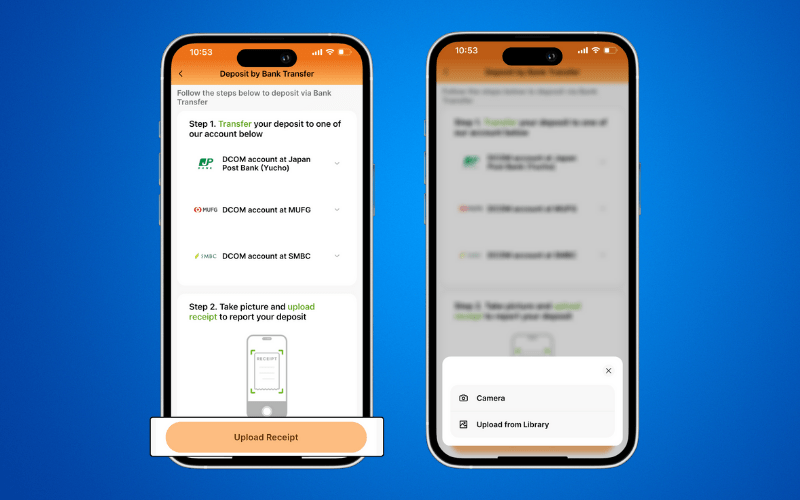
STEP 3: Check your uploaded image and press Upload
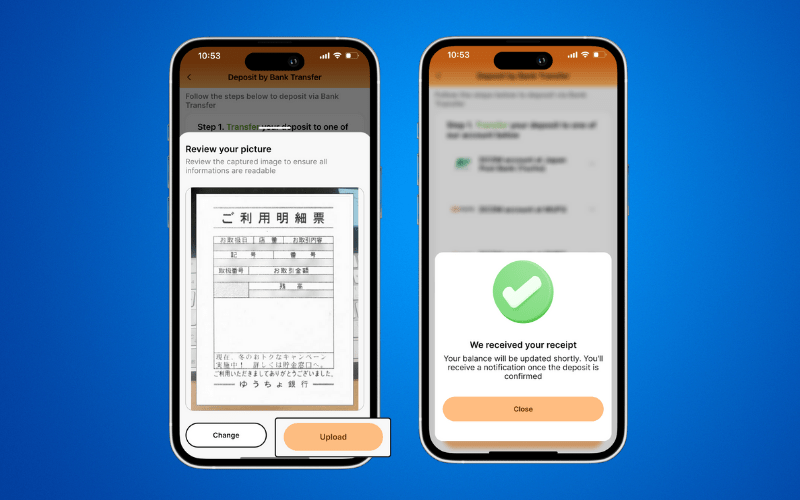
Transfers may take some time to reflect, but don’t worry you’ll receive a notification once your funds have been successfully credited!
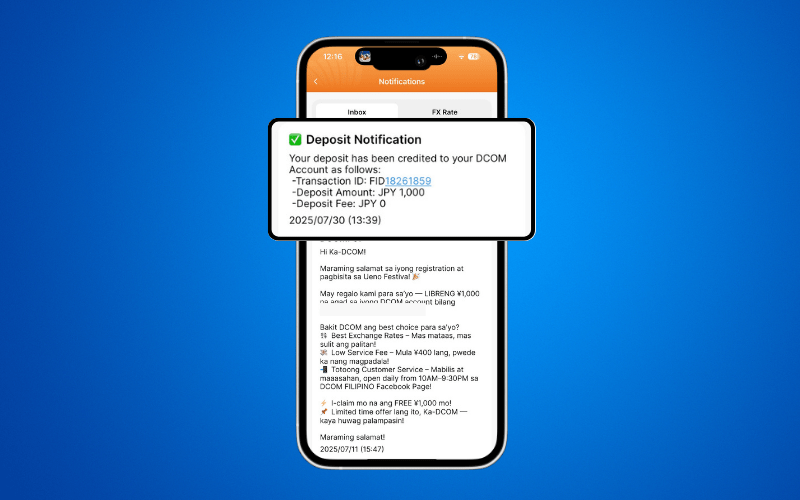
After you deposit, you can either wait for the exchange rates to go high or make a transaction request to send it to your receiver. You also have the option to withdraw your balance using the DCOM Card!