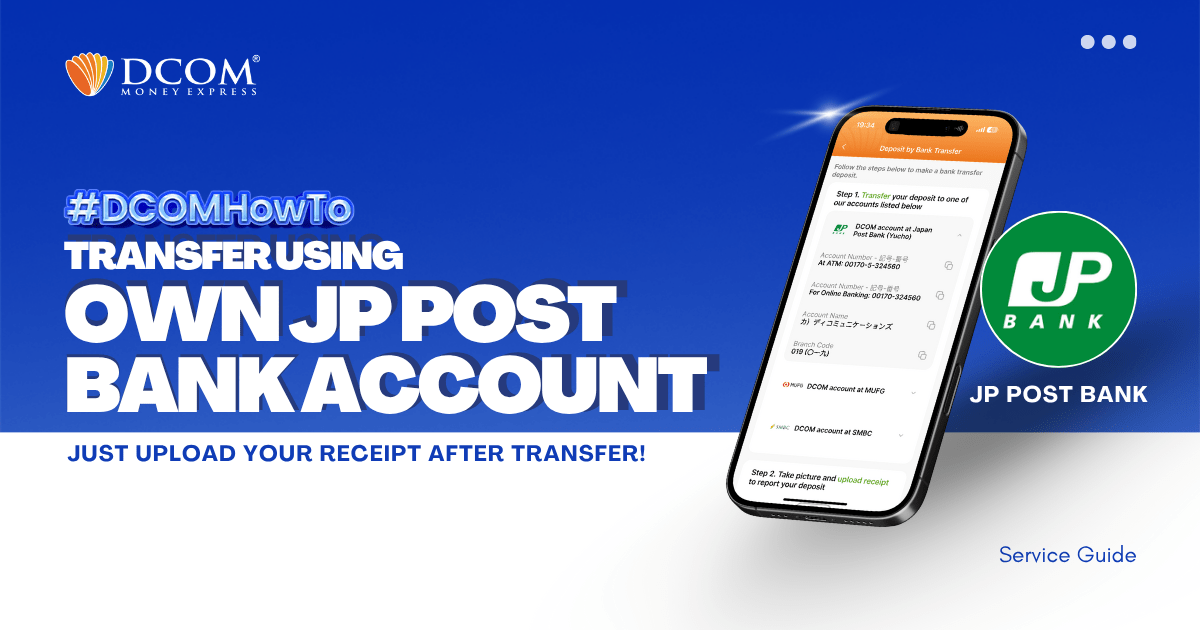
You can use your personal JP Post Bank Account to transfer to DCOM’s bank account. You can also use the DCOM Deposit Card (GOLD) for a faster funds reflection, click here for details:
However, some still prefer using their own personal bank account since this is a much cheaper option, and here’s how:
STEP 1: Insert your Passbook or Cash Card.
Press English Guide
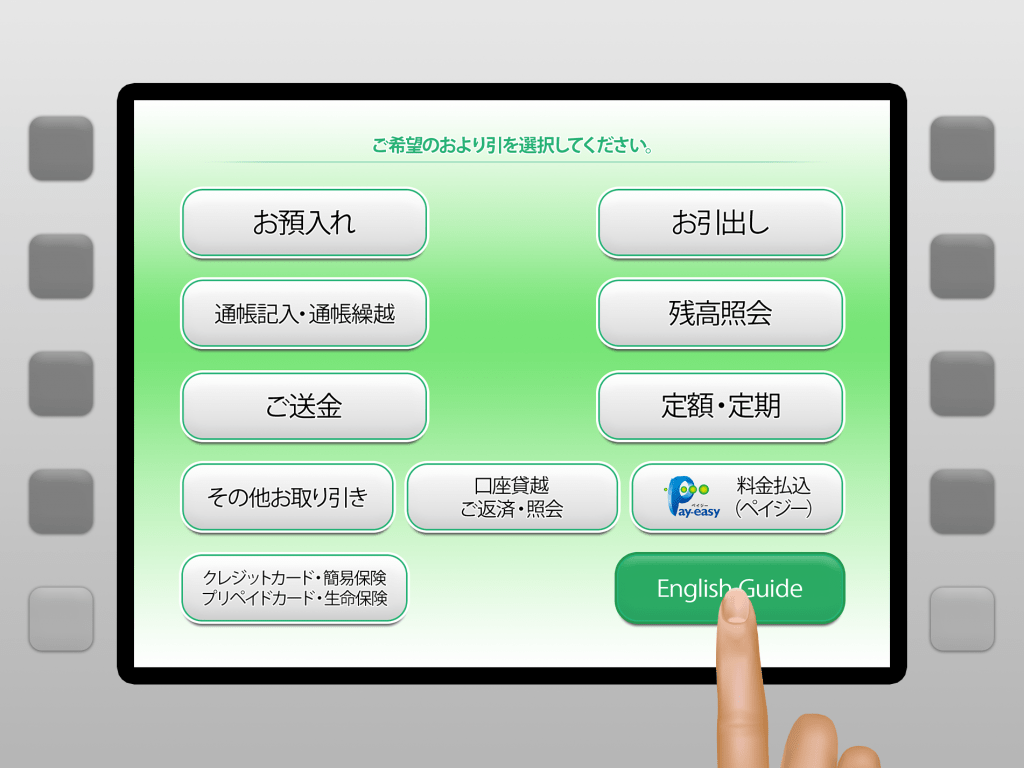
You can only use YOUR OWN bank account.
Do not use other people’s bank account.
STEP 2: Press Remittance
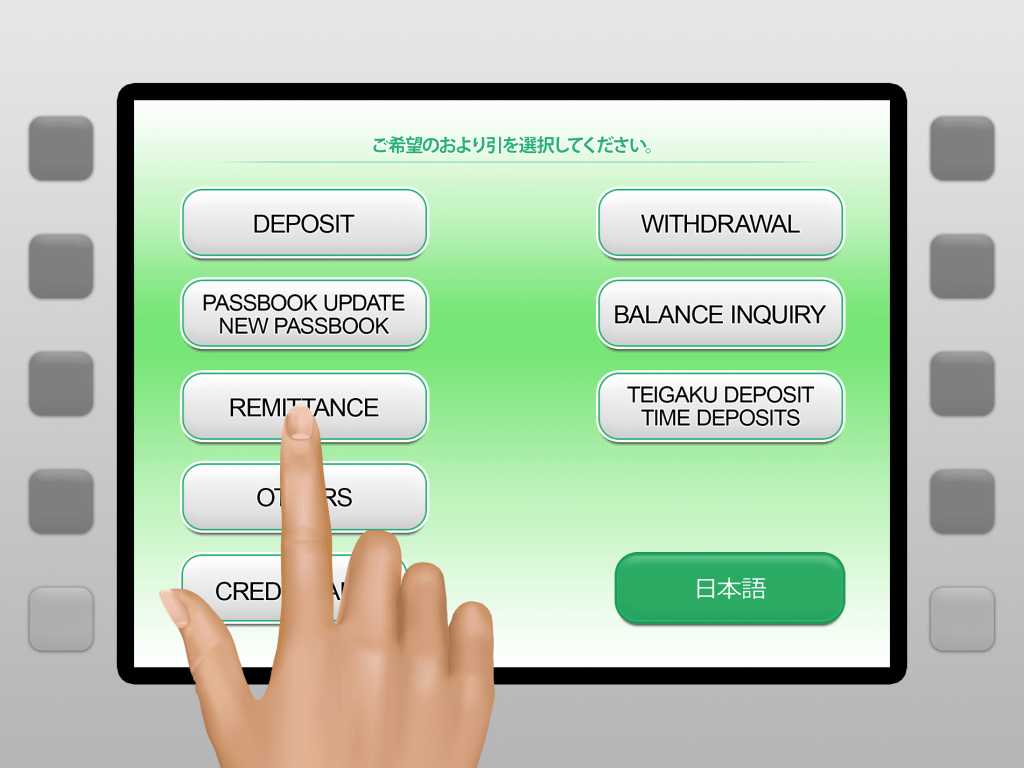
STEP 3: Type your PIN Number
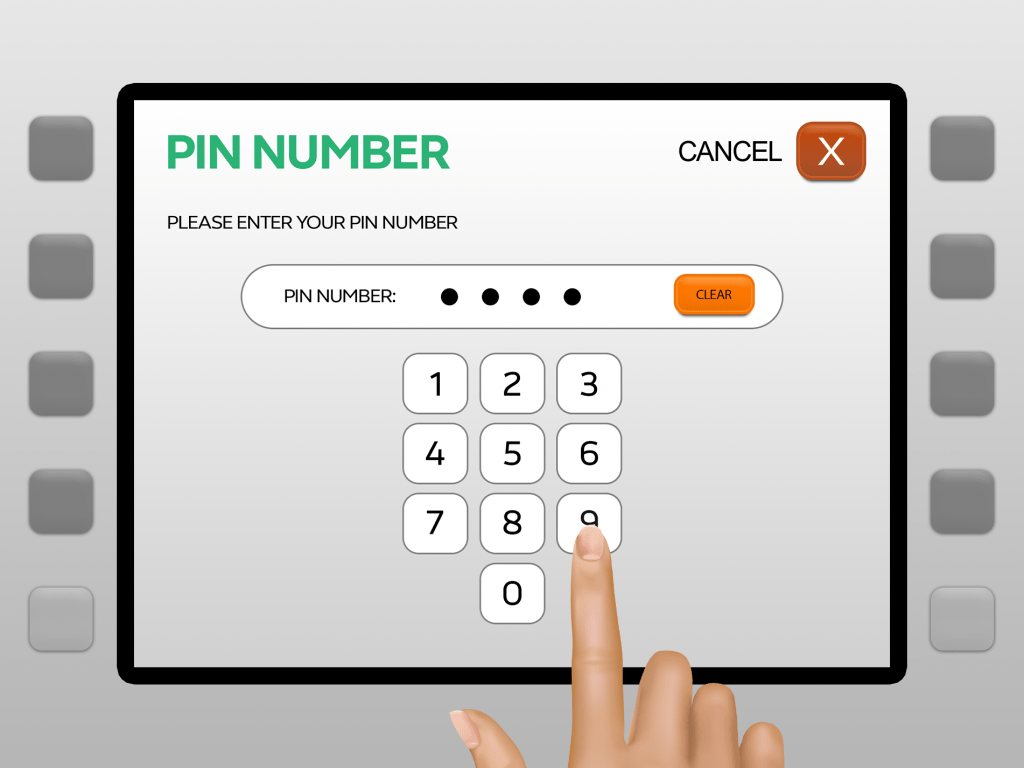
STEP 4: Press Enter
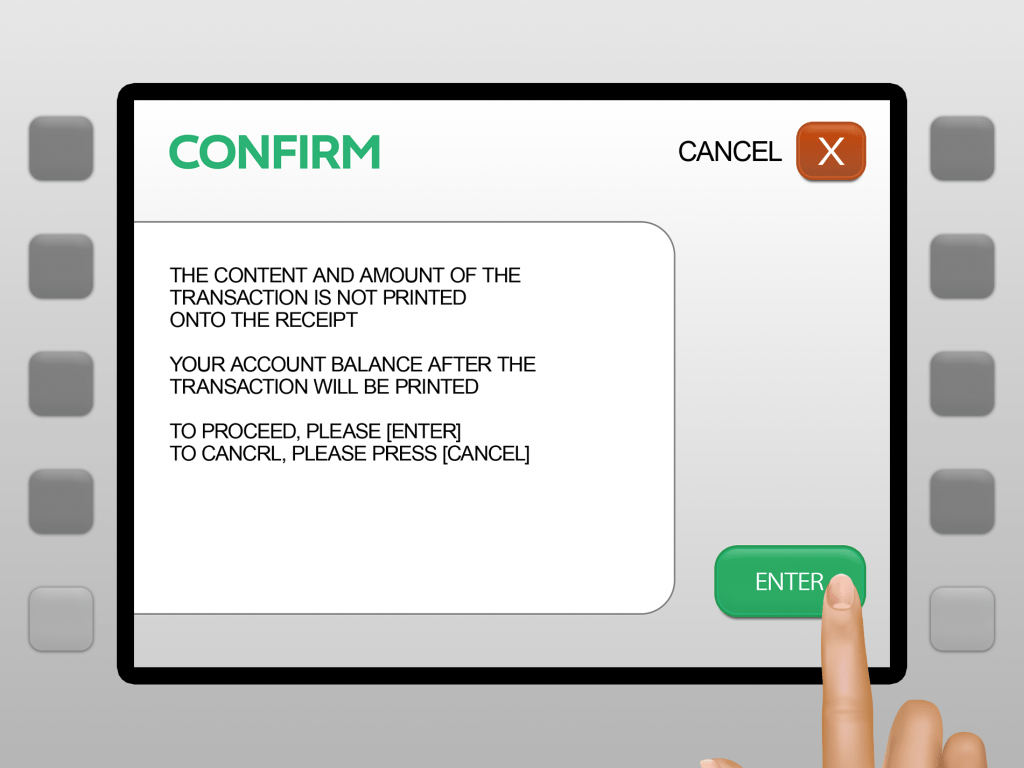
STEP 5: Type-in 00170-5 in the CODE NUMBER screen
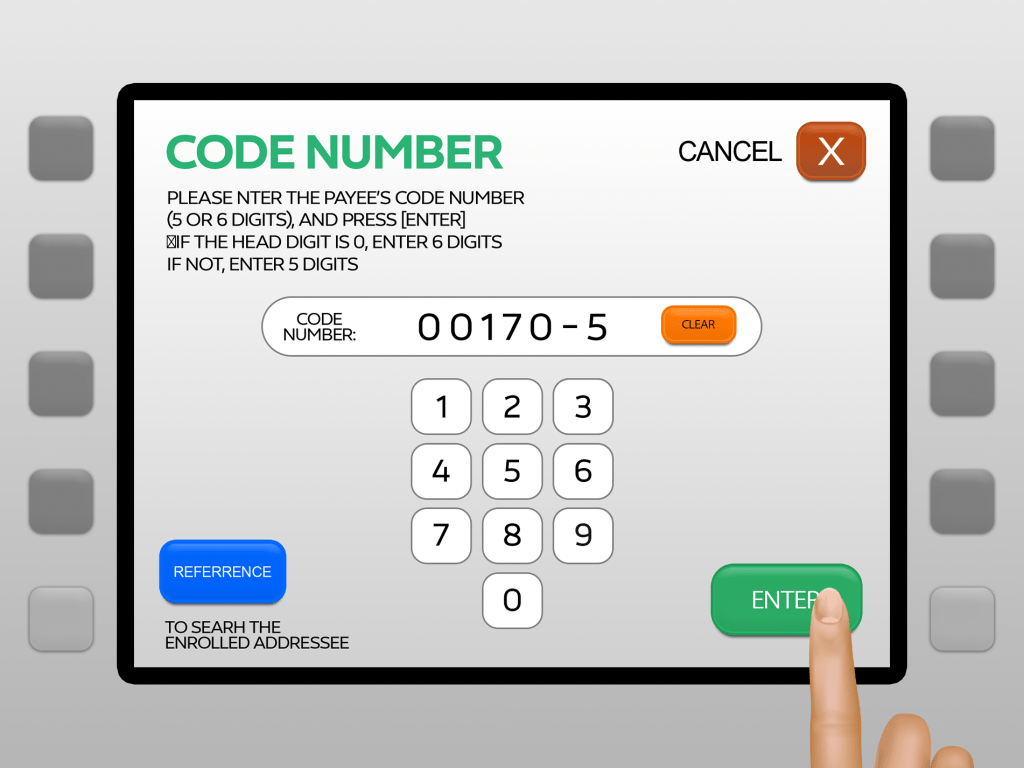
STEP 6: Type-in 324560 in the ACCOUNT NUMBER screen
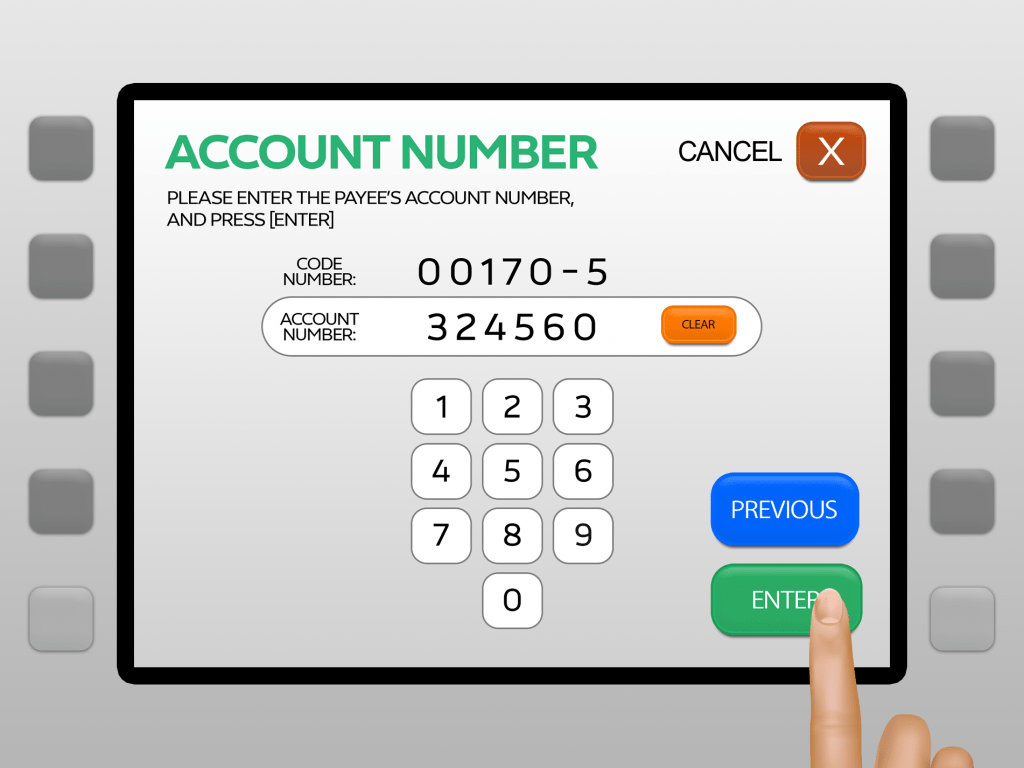
STEP 7: Input the amount you want to send
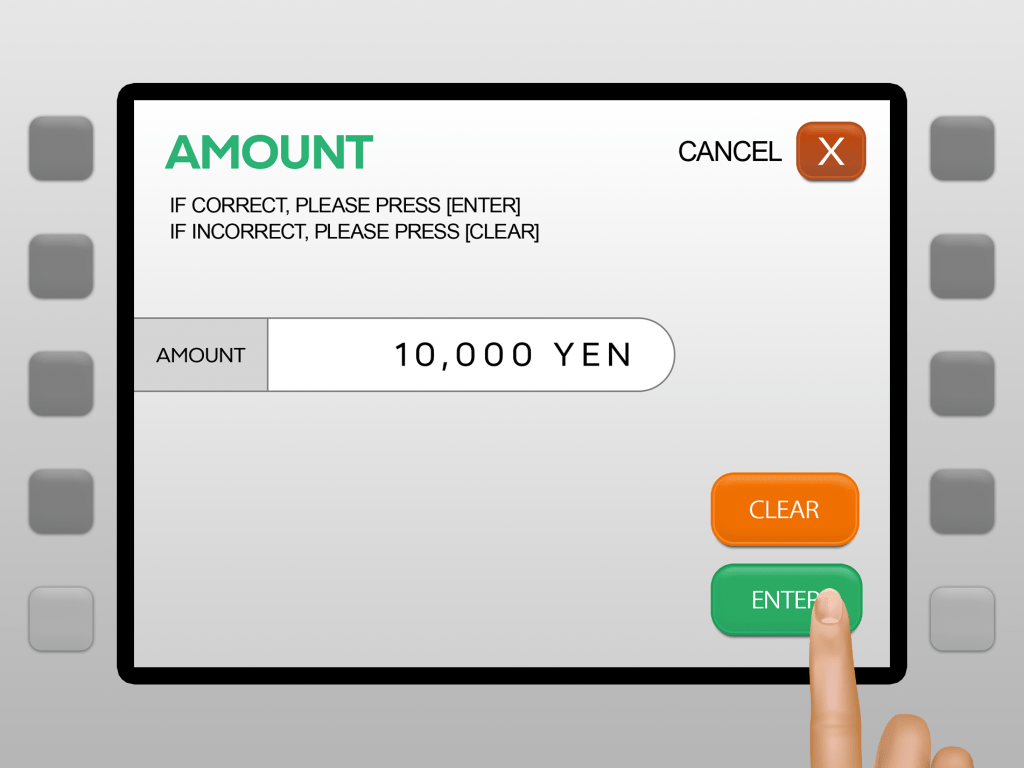
STEP 8: Press Yes to save the payee information
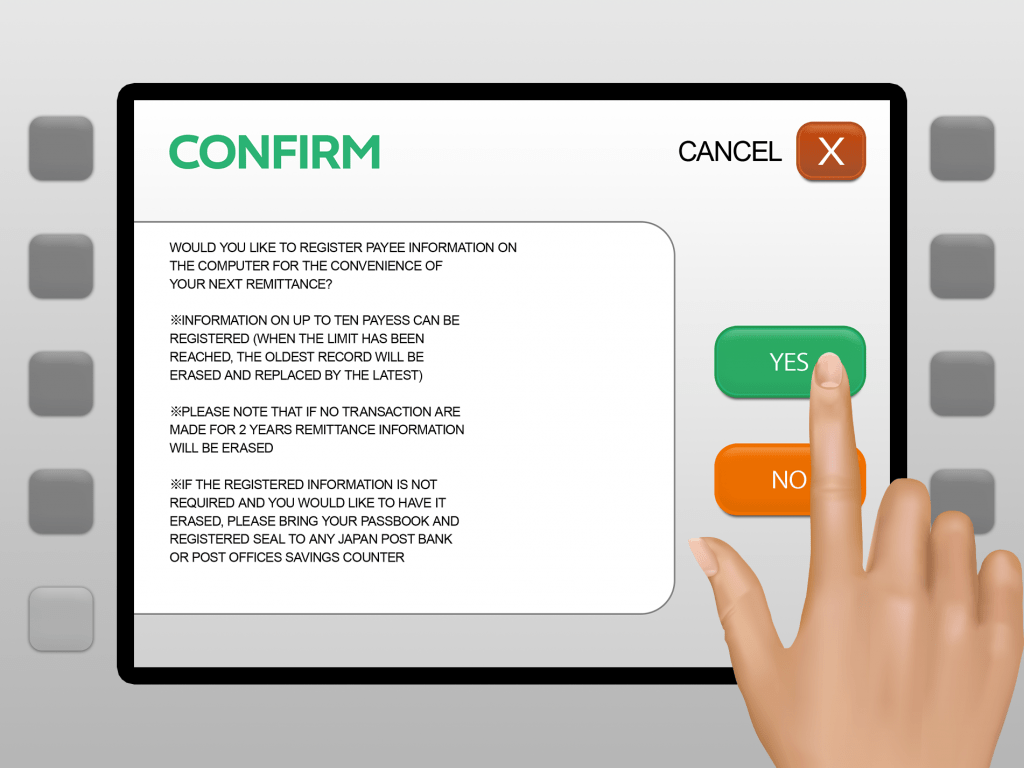
STEP 9: Check the details and press Enter
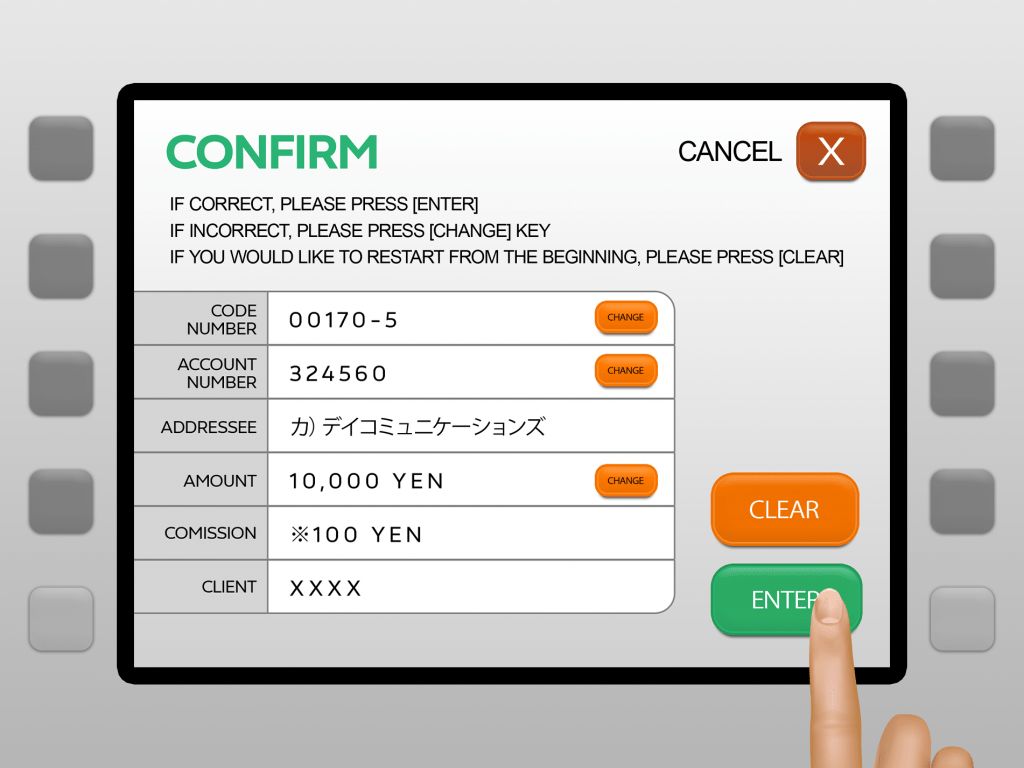
Don’t forget to take your Receipt and Cash Card/Passbook!
Deposits will not be automatically uploaded to your DCOM Account. You must upload the receipt and report the transfer you made via DCOM App.
Also, you can only use YOUR OWN BANK ACCOUNT.
Transfers from other people’s bank account cannot be credited to your DCOM Account.
HOW TO UPLOAD RECEIPT VIA DCOM APP?
STEP 1: From the homepage, click Receipt
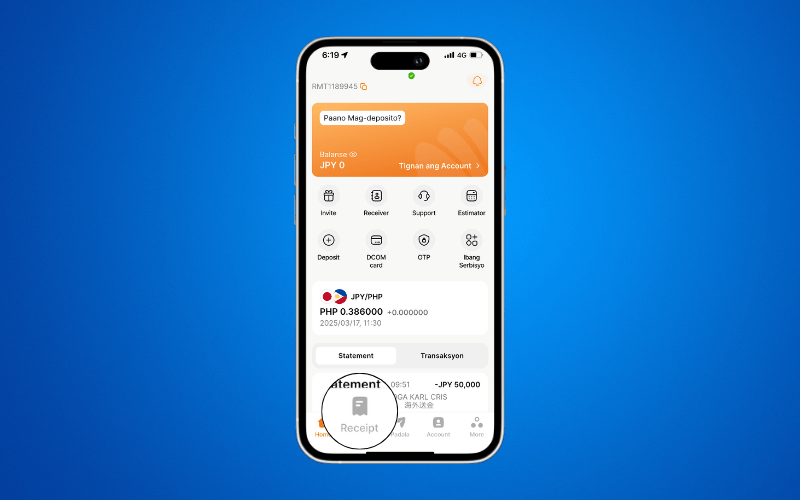
STEP 2: Press Upload Receipt
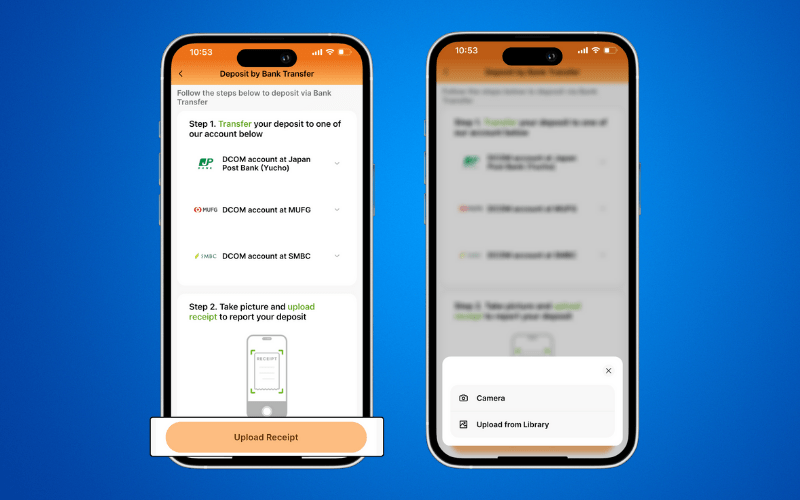
STEP 3: Check your uploaded image and press Upload
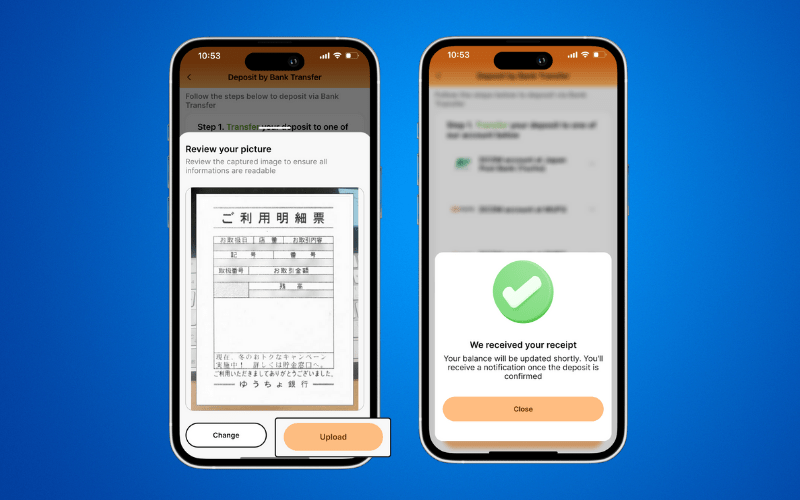
Transfers usually takes time to reflect, however, you will receive a notification once funds have been credited.
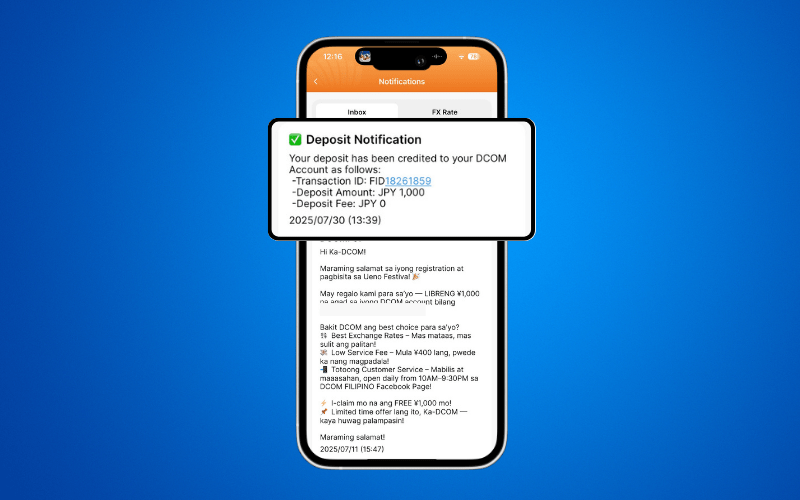
After you deposit, you can either wait for the exchange rates to go high or make a transaction request to send it to your receiver. You also have the option to withdraw your balance using the DCOM Card!